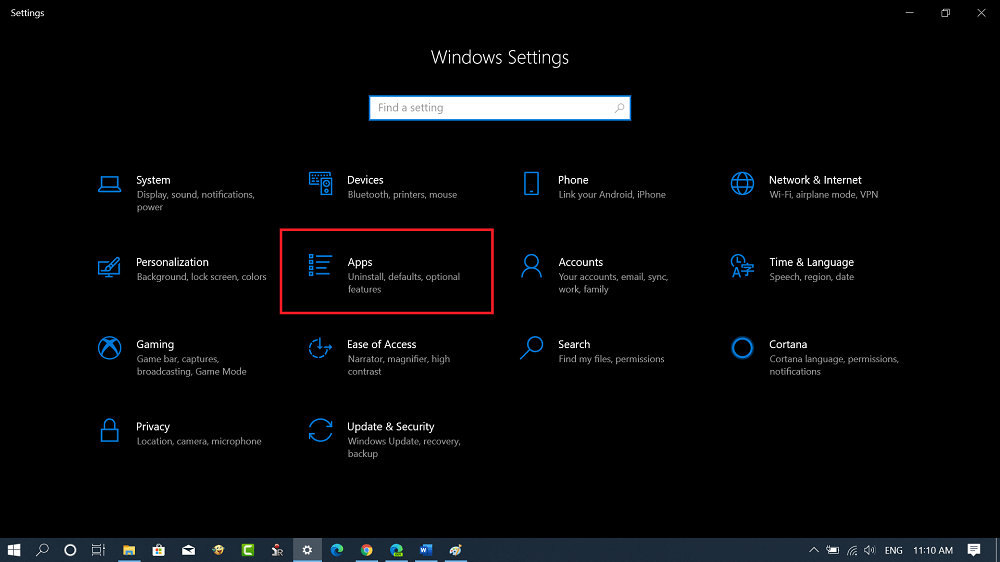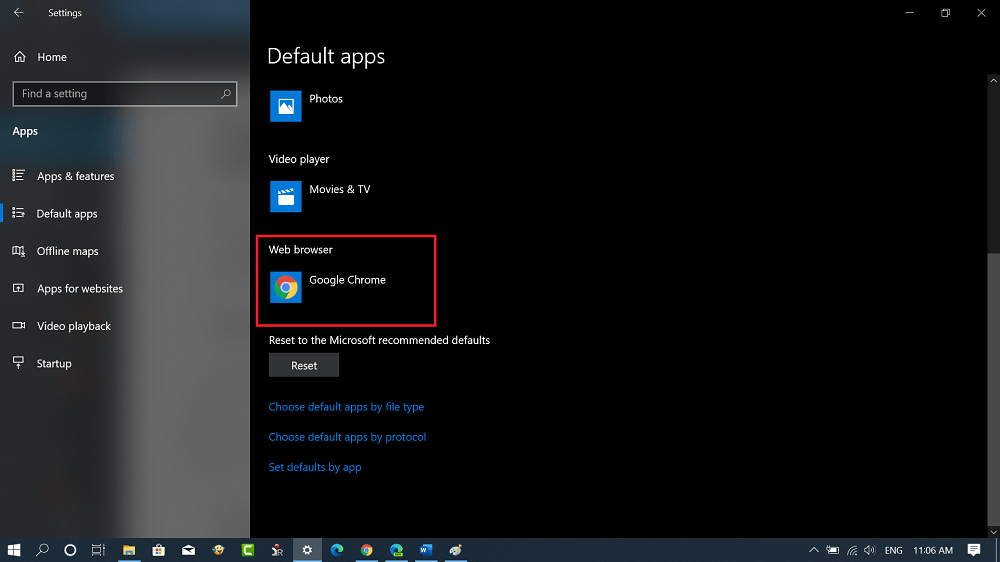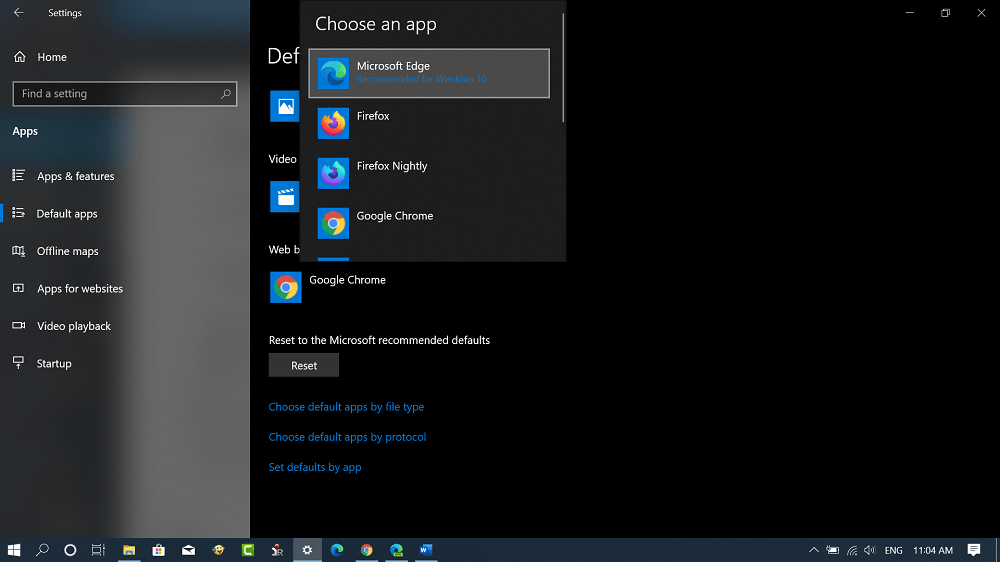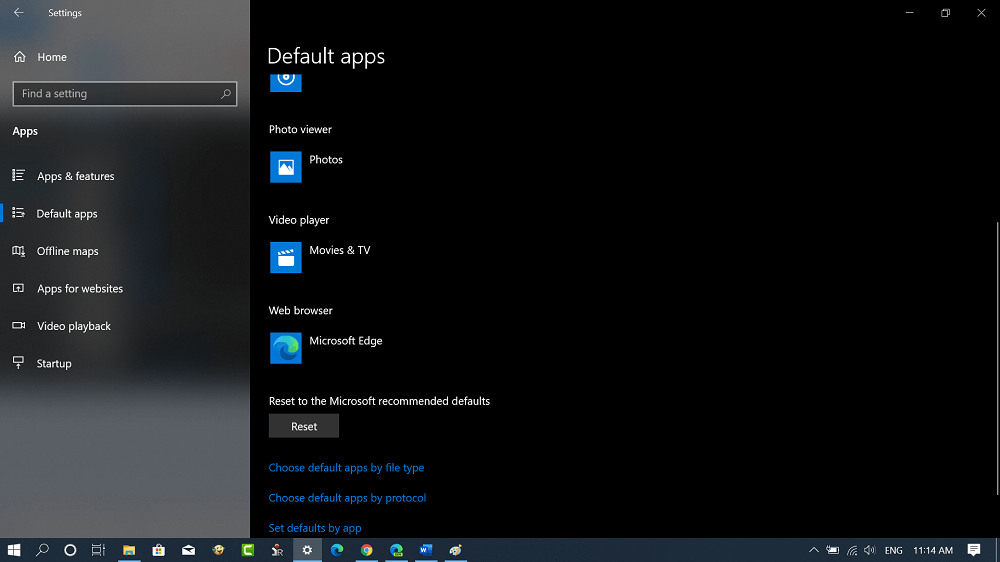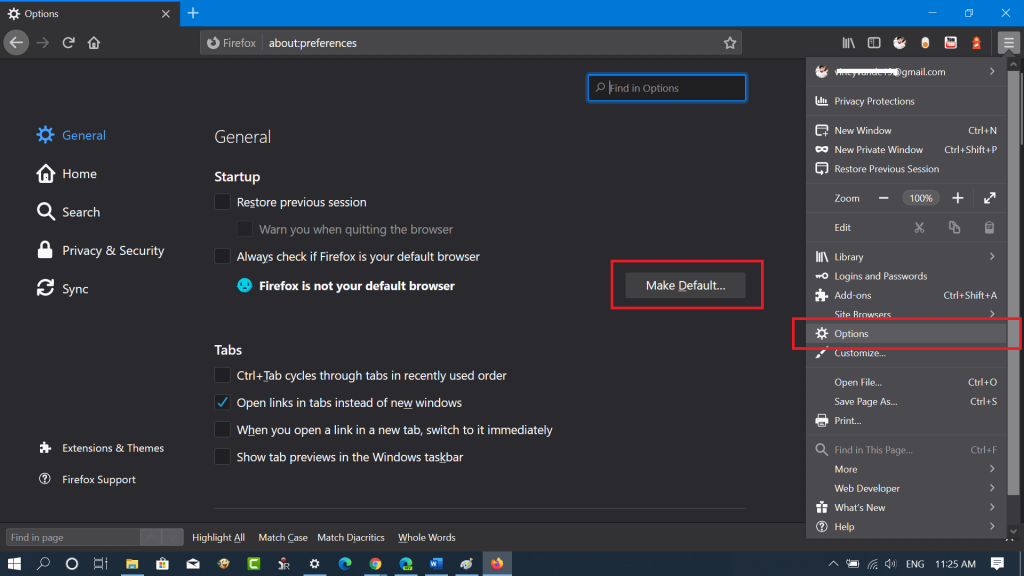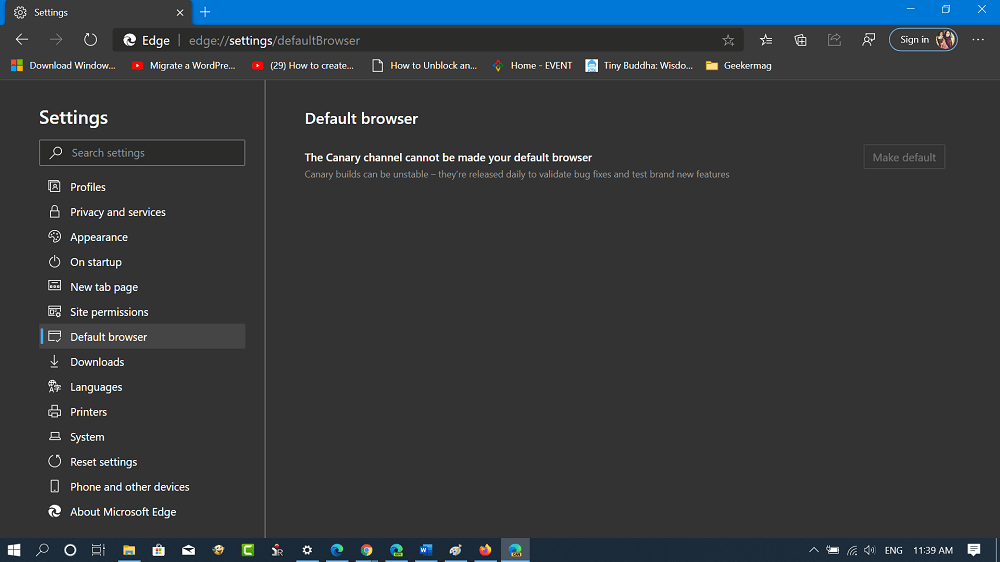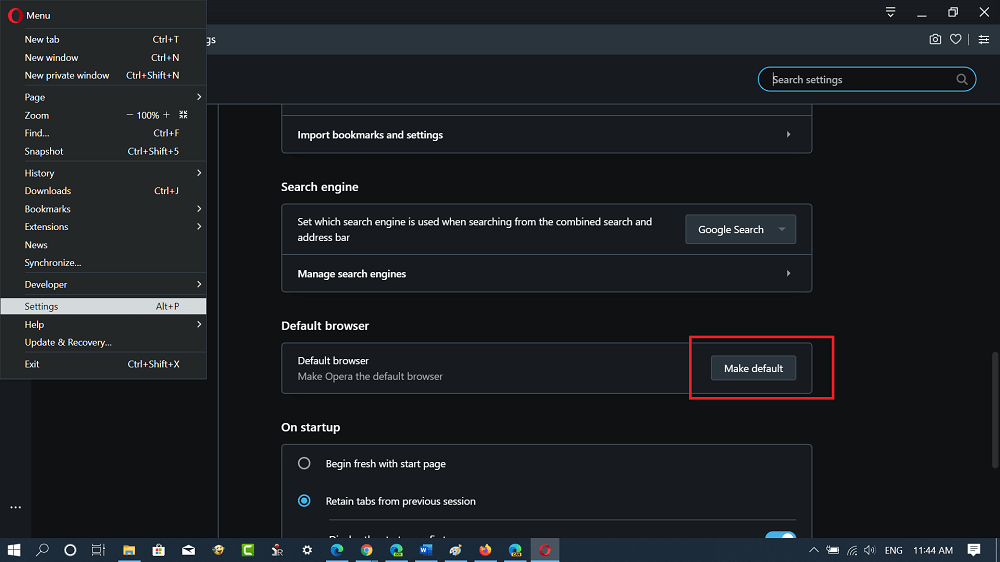Lots of users complaining that they’re unable to set default browser of their choice in Windows 10. Different people saying different things which are as follow:
Can’t set Firefox as default browser Windows 10Default browser keeps changing to ChromeCan’t set Chrome as default browser windows 10 Default browser resets after restart
Or, there may be some other issues that send you to this blog post. Possibly users face this issue when they don’t follow the right steps to make browser default. Whatever is the reason, you will definitely be able to fix can’t set a default browser.
Set Default Web Browser in Windows 10
Setting the Default browser in Windows 10 is super easy and fortunately, there are two ways to that. The first method is by using the Settings app in Windows 10 and second by using a browser (of your choice) itself. Let’s start with first
Set Default Browser using the Settings app
- Launch the Settings app in Windows 10 and then head over to App > Default apps.
- Here on the right side, scroll down to the Web Browser section. Here, you will be able to find out what is your default browser. In my case, its Google Chrome and I would like to change it to Microsoft Edge Chromium
- Click on the current web browser icon and you will get a list of all web browsers installed on your computer. Select the one which you want to set as default. That’s it! Once done, the browser of your choice icon will appear under the Web browser section.
Set Default using the Web Browser
Whenever you install your favorite browser, it offers you a dialog box to set it as default. Apart from this, there’s an option available in every browser from where you can set it as default. In upcoming lines, we will provide you the location of the same setting available in major browsers.
Google Chrome
Click on Customize and control. From the menu, select Settings. Here on this page, scroll down to Default browser section and click on the Make Default button.
Mozilla Firefox
Click on the Hamburger icon and from the menu select Options. Here on this page, under General section click on Make default button next to “Firefox is not your default browser“
Microsoft Edge Chromium
Click on the Settings and more icon and select Settings from the menu. Next, switch to the Default browser tab on the left side. Now on the right side, click on the Make default button. As of writing this blog post, the option is available for users using Edge in the Canary channel.
Opera
Click on the Opera icon available on the upper left corner and then select Settings and Preferences on Mac. Here, scroll down to the ‘Default browser‘ section and click on the Make default button. All web browser has the same option inside settings, you just have to look out for it. In case, you unable to find the option let us know in the comment. We will let you know where the same option is located. The above discussed are two right ways using which you can set a browser of your choice as the default web browser in Windows 10. Possibly, after using these steps, you will not face the issues discussed above.