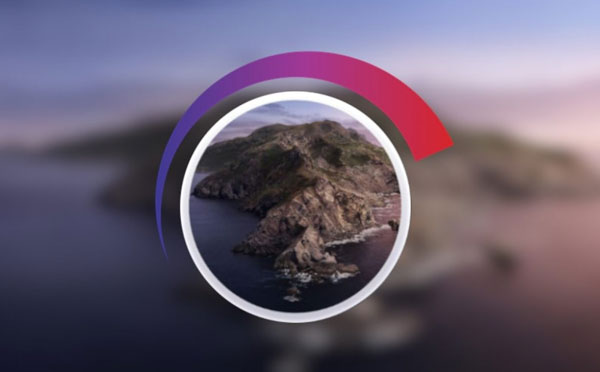Unfortunately, even the fastest and most efficient devices are getting older and slower with time. Some – sooner, some – later. Usually, Mac will serve you as a fast companion for a very long period of time, but if you do not take proper care of your computer, it might become slow in a shorter period of time than expected. There are quite a few things you can do to speed up your mac, and we are going to share some of them in this article. Therefore if you are already experiencing an issue of a slow Mac, this article will be very useful for you. Even if you have a completely new Mac that is very fast, it is still very good to know how to prevent these issues from happening. Deleting Apps You Do Not Use Macbook apps might take up way much more space than you could expect. Especially if you are a person like many of us – you like to try out new apps, even more, if they are free or on a great offer. But the problem is that these apps often are forgotten and just lying around, taking up valuable storage space. There are two issues you could experience if you have too much Storage. The first one is that the less storage space your Mac has, the slower the computer will run. This is one of the main reasons you should never overload your Mac with useless apps. The second reason is that you might lose valuable data. To store all kinds of data, apps often create additional files. So if there is not enough storage space, you might not be able to save and recover your data afterward. If you want to check your situation with app storage, you can do it by clicking on the Apple icon in the upper menu bar, then click the option About This Mac, then you will see an upper toolbar. Click on Storage, wait until Mac calculates all of the data, and you will be able to see how much Storage are your apps and other files taking up. Deleting Files That Are Taking up Too Much Space As mentioned before, storage space is very important for Mac’s speed and performance. Less storage means lower performance. So the first thing you should do is see if you have any large files that you do not need – for example, large presentations or files from your studying years that lecturers used to send you. Also, delete all the files you no longer need, even if they are small. Especially the ones from your Desktop. It is best that you keep as few items on your Desktop as possible. This is because macOS is using additional resources to show each thumbnail on it. So it is not as important how large those files are, as it is important how many of them there are. Emptying Your Trash Bin When you delete all the files that you are sure you will not need in the future, the bigger part of the task is done, but the task is not completed yet. All the files that you have deleted are still on your computer and still have the same effect of slowing down your Mac. To completely get rid of these files, you will have to empty your Trash Bin. After you perform this action, your computer will have much more storage space. To do so, simply right-click or hover on the Trash Bin icon, click Control key on your Magic Keyboard, and choose the option to Empty Bin. When the notification asks you if you want to delete these files permanently, click the Empty Bin option again. If you often forget to empty your Mac’s Trash Bin, you can set up reminders to clean it once in a while or simply remember to do so when you see that your Mac’s performance has clearly slowed down. You can also set up an option to automatically clear the Trash Bin after 30 days of deleting files. But you might consider doing this more often.