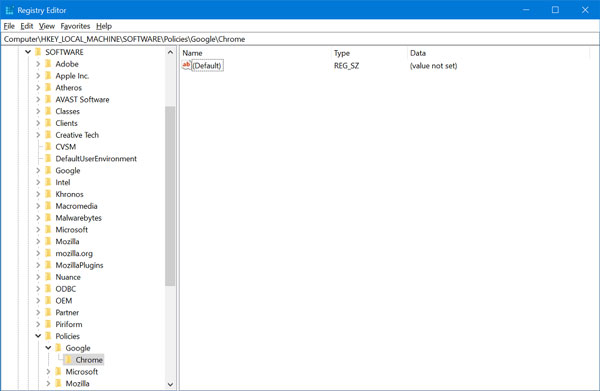Mazy search browser is potentially unwanted applications (PUA). It hijacks your browser defaults search engine and converts it to promote its own search browsing engine. This virus spreads through distributive ‘installer’ (cracking based probably) and then switch itself with the default search engine in Chrome. Mazy search browser compromises with your personal information such as IP address, search queries, Geolocations, etc… It is a type of spying virus that later try injecting malware and even phishing. Chrome support forum is full of reports about the Mazy Chrome hijacker. One user reported that he has been hijacked anonymously by this virus and is unable to spot its existence on chrome. Whereas another user reported that he was attacked by this browser hijacker and even got locked out from Google Chrome admin and lost control over chrome.
Remove Mazy Search Browser from Chrome
If you made up to this blog post then chances are Chrome browser on your PC is hijacked. Fortunately, it possible to get rid of the Mazy Search browser from Chrome. Here’s what you need to do: Launch Chrome and visit: chrome://extensions/, if you find any extension with name Mazy or similar, then remove it. After that follow, the following registry hack: Type ‘Registry Editor‘ in Windows 10 Start search and when it appears in search results. Click to open and then click Yes if UAC prompts. Next, open the following path: Computer\HKEY_LOCAL_MACHINE\SOFTWARE\Policies\Google\Chrome On the right pane, you will find an Extension folder, delete it. After making changes this is how it should look like: Close everything and Relaunch Chrome browser, you will find everything back to normal. After that, if you want to change the default search engine in the browser, then you need to go to Settings > Search Engine > Manage Search Engine, Alternatively, visit chrome://settings/searchEngines, here select the browser of your choice. Is Chrome browser on your computer hijacked by Mazy Search? Does solution suggested in this blog post helped you? Let us know in the comments.