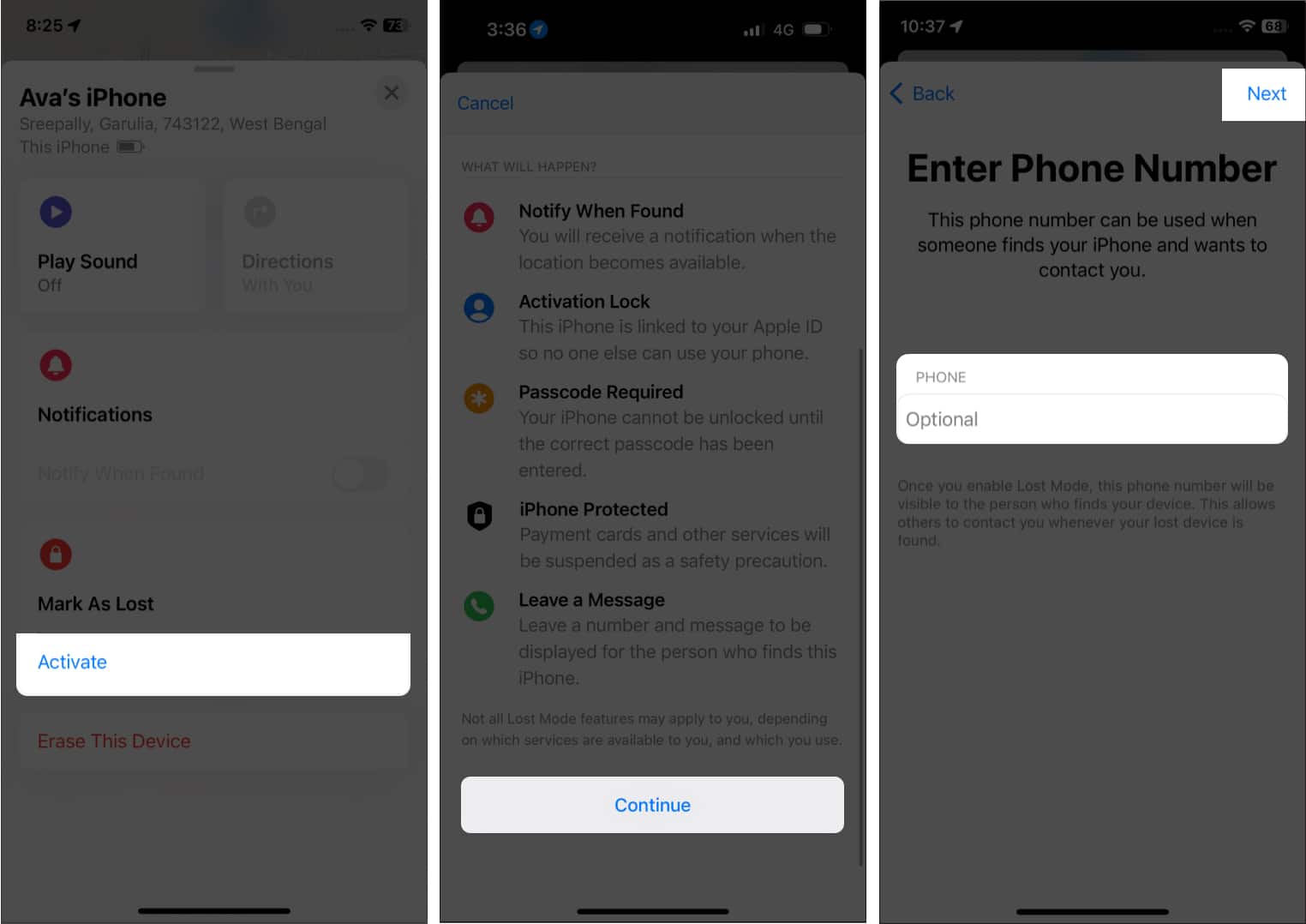How to disable Apple Pay using the Find My app
You may remove Apple Pay from your iPhone using other Apple devices linked to the Find My app. So, first, arrange for another iPhone from your family or friends. To turn off Apple Pay, do the following: This action will suspend all cards related to Apple Pay on the lost iPhone. If you previously have a passcode on your iPhone, it will immediately enable the Activation Lock.
Disable Apple Pay from iCloud
If you don’t have access to any iPhone, you may still activate Lost Mode for your stolen iPhone from the iCloud website. You can also add your other phone number and a viewable message for other people. If you found your iPhone, input the passcode you generated to reactivate Apple Pay.
Remove card details from Apple ID website
From the Apple ID website, you may remove the cards linked to Apple Pay without turning on Lost Mode. This means you don’t have to contact your card issuer to suspend your cards from Apple Pay. What you need to do is as follows: Now Removal Pending will appear under the selected credit card. And the credit card will disappear in a few minutes. You must re-enter the credit card details once you get your iPhone back. So, that’s all for today, folks! As you now know how to remotely disable Apple Pay on a lost iPhone, you can prevent others from using your cards. Mark your device as lost or manually erase your credit card information until you find the device again. Explore more…
What to do when your iPhone is lost or stolen?How to find the owner of a lost or stolen iPhone or iPadHow to erase your Mac remotely using Find My or non-Apple devices