The first method covers steps to install 21H2 using Windows 10 Update Assistant. Furthermore, the second method shows you how to manually install Windows 10 21H2 update from Microsoft’s updates catalog site.
How to Manually Download and Install Windows 10 21H2 Update with Update Assistant
As I mentioned in my introduction, only use this method if you’re installing Windows 10 update 21H2 before Microsoft releases the next update (around November 2022).
If Microsoft has released another update, when you use the steps below, you’ll be installing the latest Windows 10 update. To install Windows 10 21H2 (after November 2022), use the second method in this guide. Follow the steps below to install the latest Windows 10 update. Before you install the latest Windows 10 update, you need to check that you have enough space in your Windows 10 install drive. Use the first sub-section below to check the space on your PC’s OS drive.
How to Check the Free Space on Your Windows 10 Install Drive
Steps to Manually Download and Install the Latest Windows 10 Update
Once you’ve confirmed that you have enough free space on your Windows 10 installation drive, follow the steps below to install the latest Windows 10 update manually. Wait for the installation to reach 100%. Then, proceed to the next step. During this process, you can minimize the Update Assistant and continue working on your PC as normal.
How to Manually Download and Install Windows 10 21H2 Update from Microsoft’s Updates Catalog
I have said this several times, but I’ll say it again because it is important. If you use this method after Microsoft has released an update newer than 21H2, you will be installing 21H2 and NOT the latest update. So, only use the steps in this section if you want to install 21H2, not the latest Windows 10 update.
Check Your Windows 10 PC’s Processor Architecture
The above command will return your Windows 10 PC’s architecture. Note this information as you’ll need it to download the right version of the Windows 10 21H2 update.
Manually Download and Install Windows 10 21H2 Update
I received the error message below because my PC already installed update 21H2. You may also receive this error message if you downloaded the wrong update for your PC’s architecture.
How to Download and Install Windows 10 21H2 Update Manually: My Final Thoughts
You can Install Windows 10 21H2 update manually now without having to wait for the update to become available via Windows update. However, I strongly recommend you check that you have enough free space (at least 10 GB) on the Windows 10 install drive. Once you confirm you have enough free space, follow the steps in section 2 of this guide to install Windows 10 21H2 update. I hope you found our latest manual Windows 10 update guide helpful? If you found this article helpful, kindly spare 2 minutes to share your experience with our community at Itechguides Community Forum. However, if you have any questions regarding this article or if the steps did not fix your problem, please post your question at Itechguides Community Forum. Our team and other community members will come back to you with a fix as soon as possible. Finally, for more Windows 10 Itechguides, visit our Windows 10 How-to page. You may also find our Work from Home page very helpful.
References and Further Reading
Have you every updated this Windows 10 computer? Or better still, when was the last time you updated the PC with the ISO method?


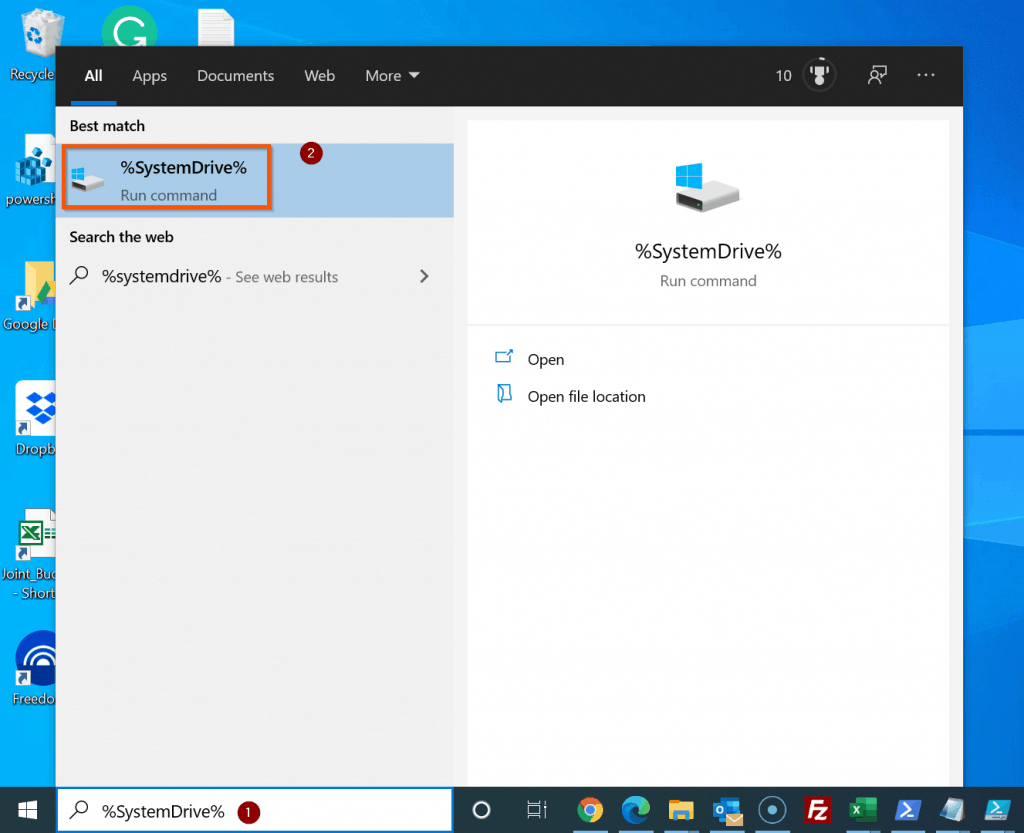
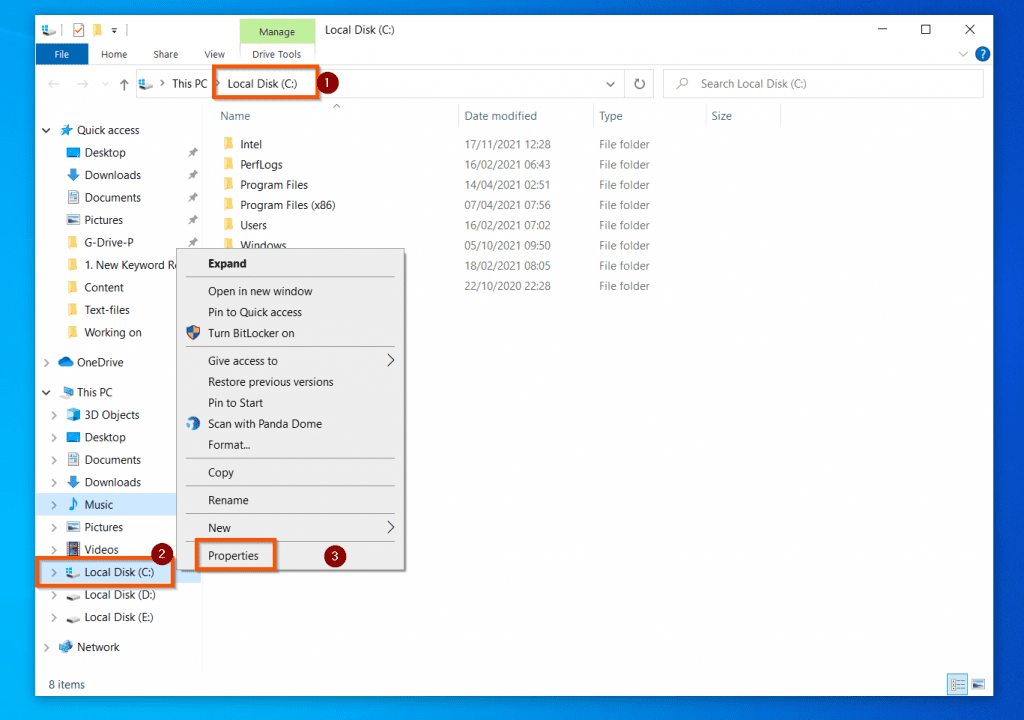


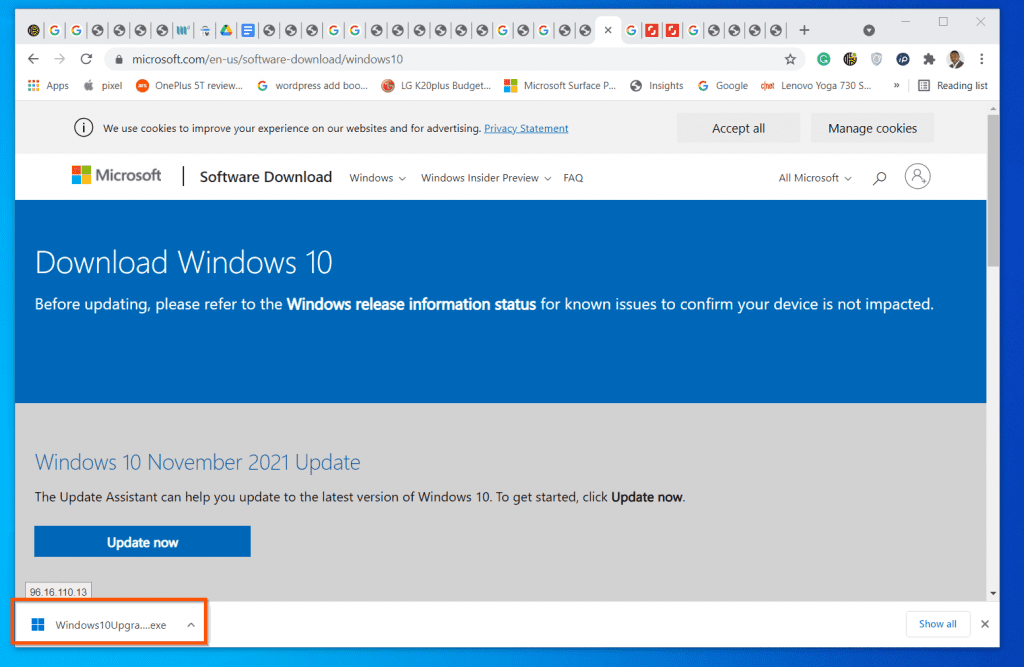
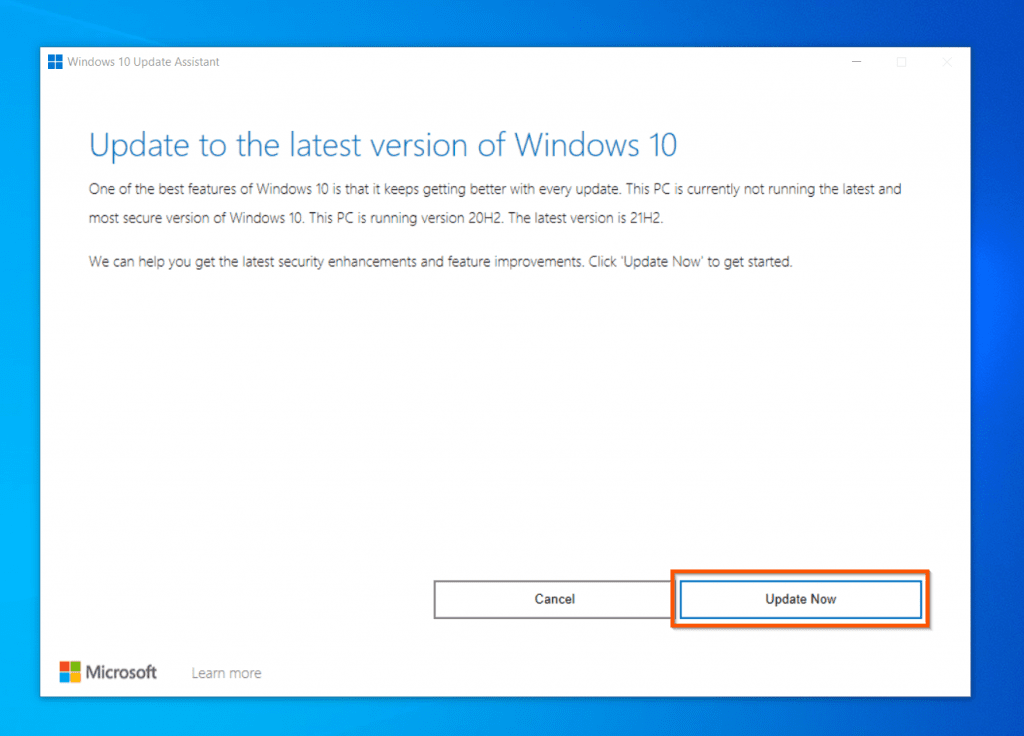

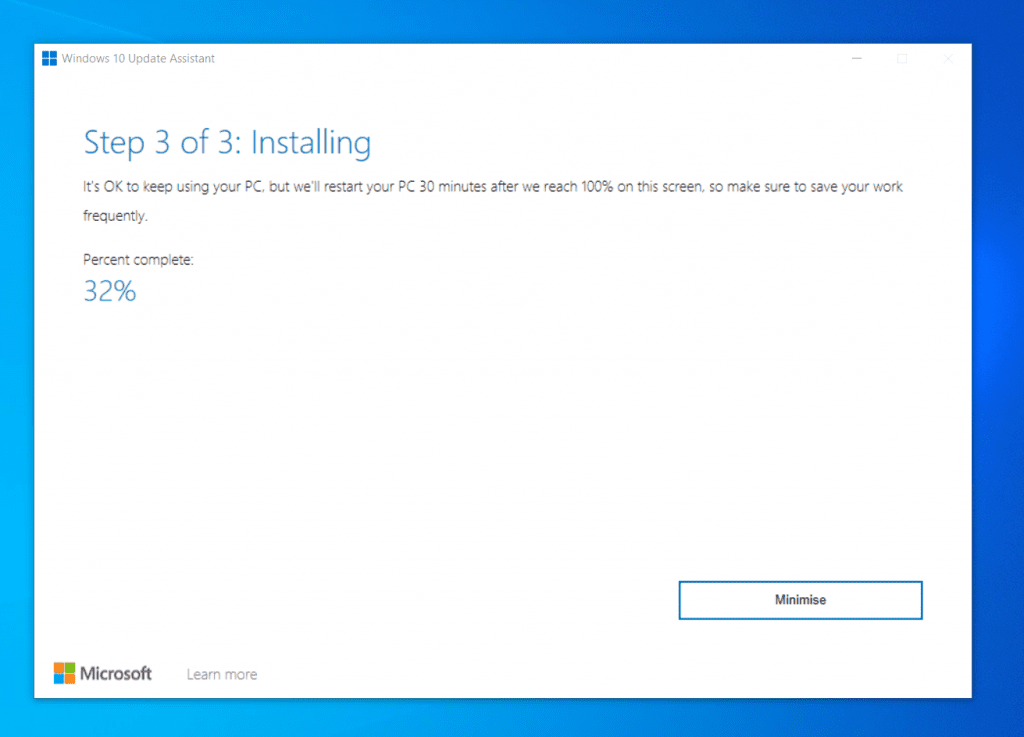



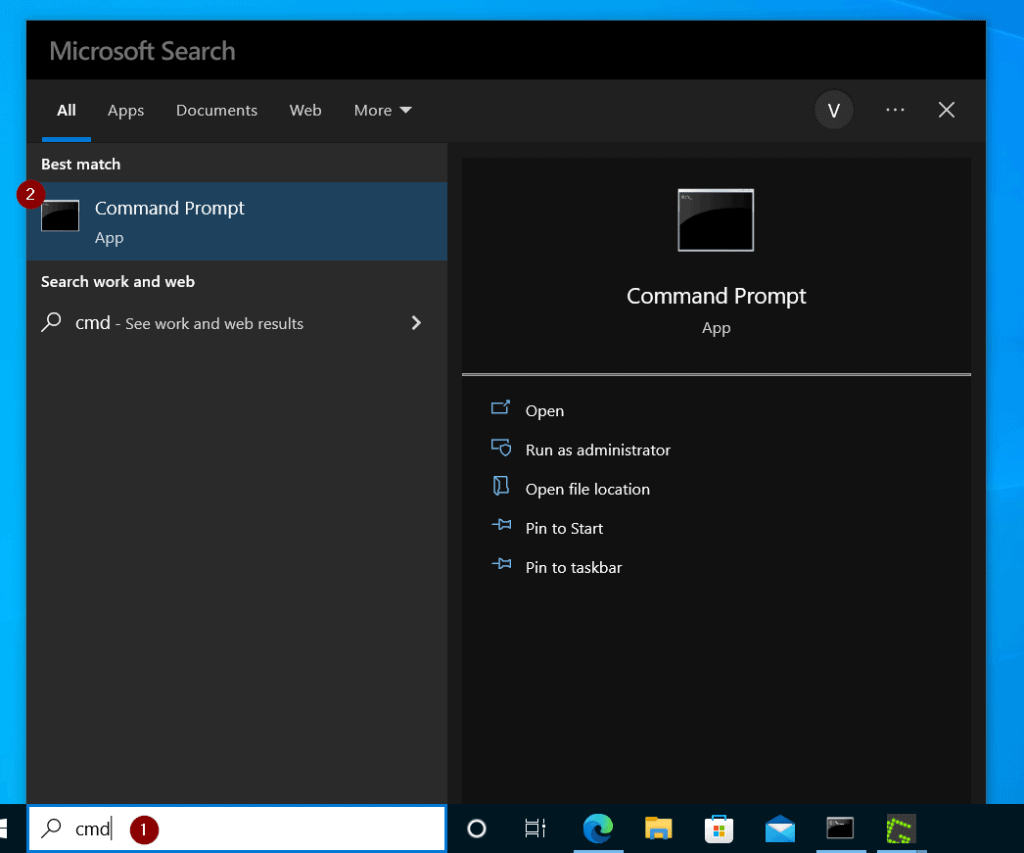







![]()
![]()
![]()
![]()
![]()
![]()


