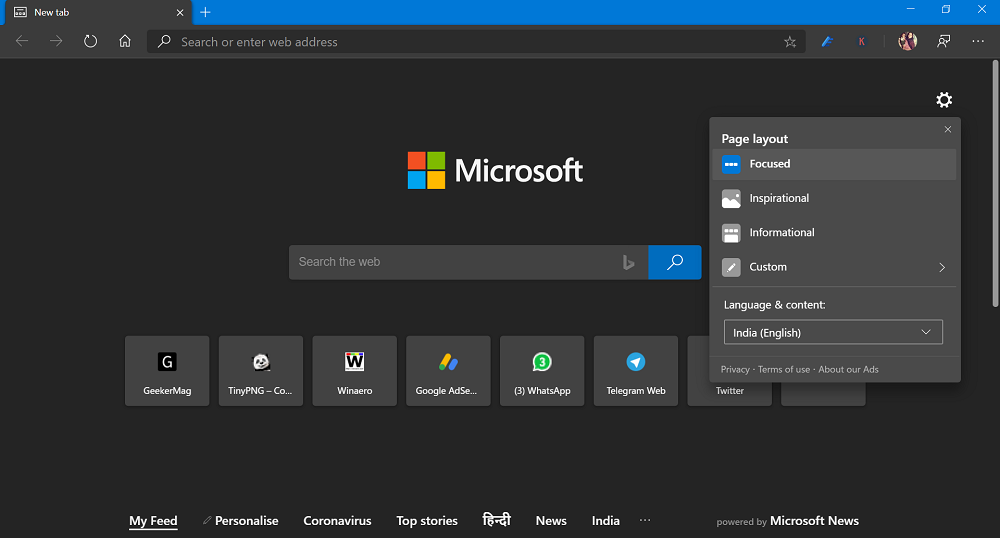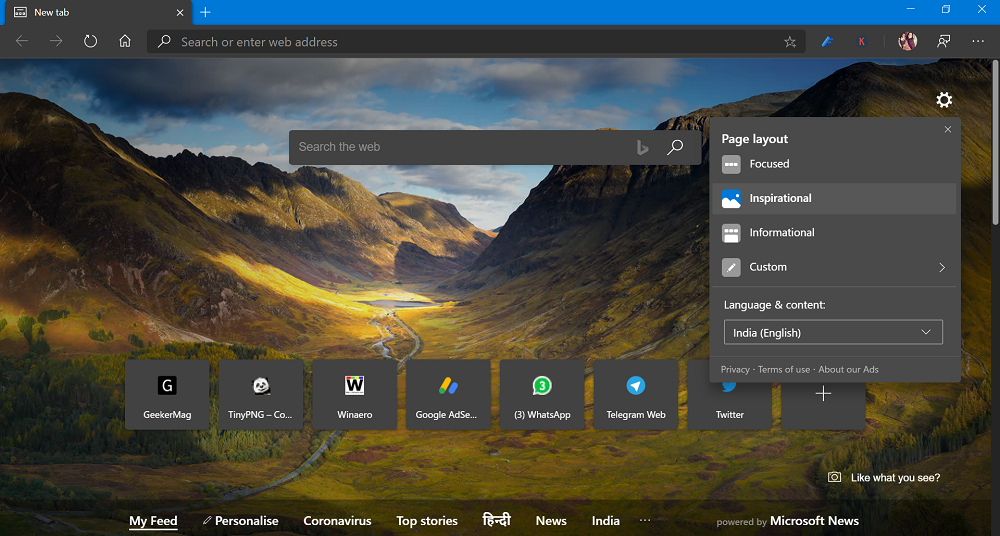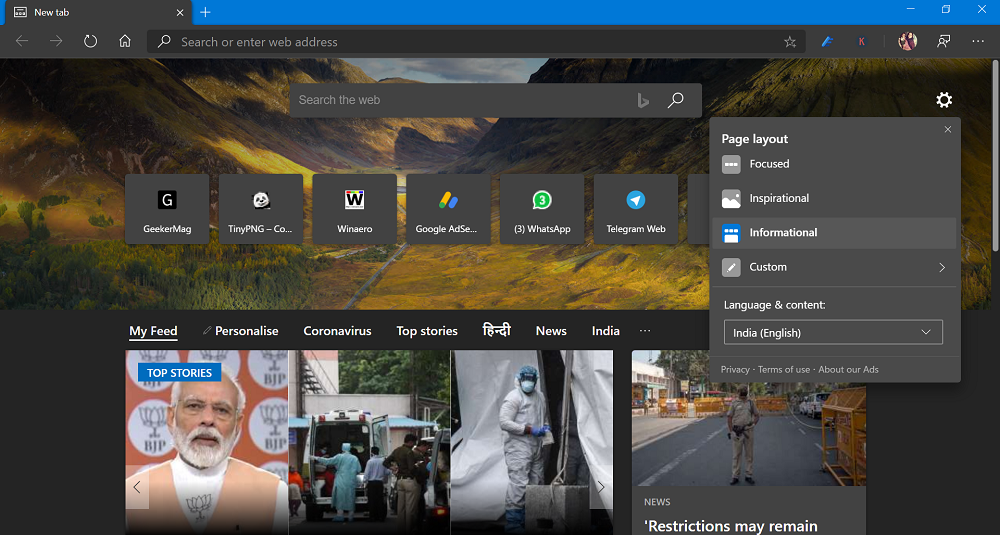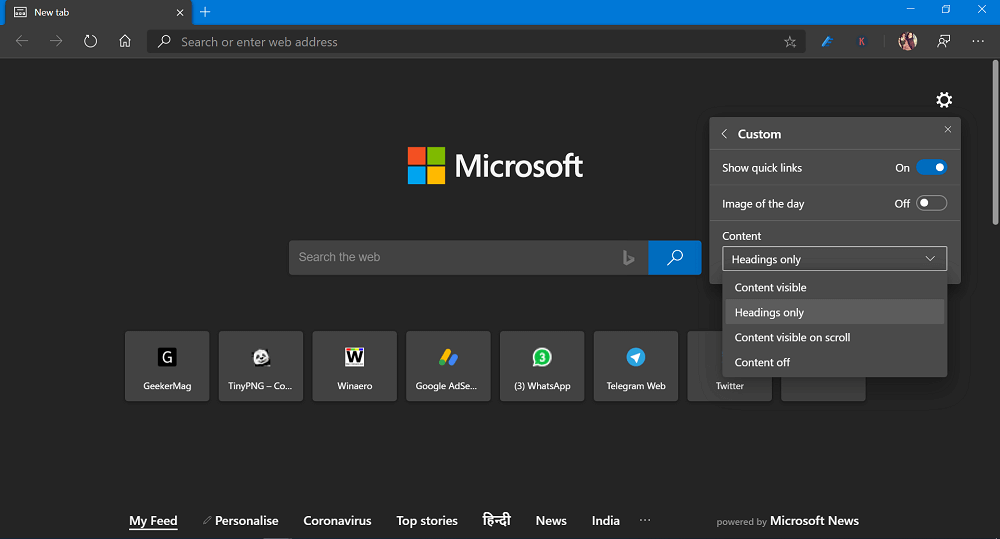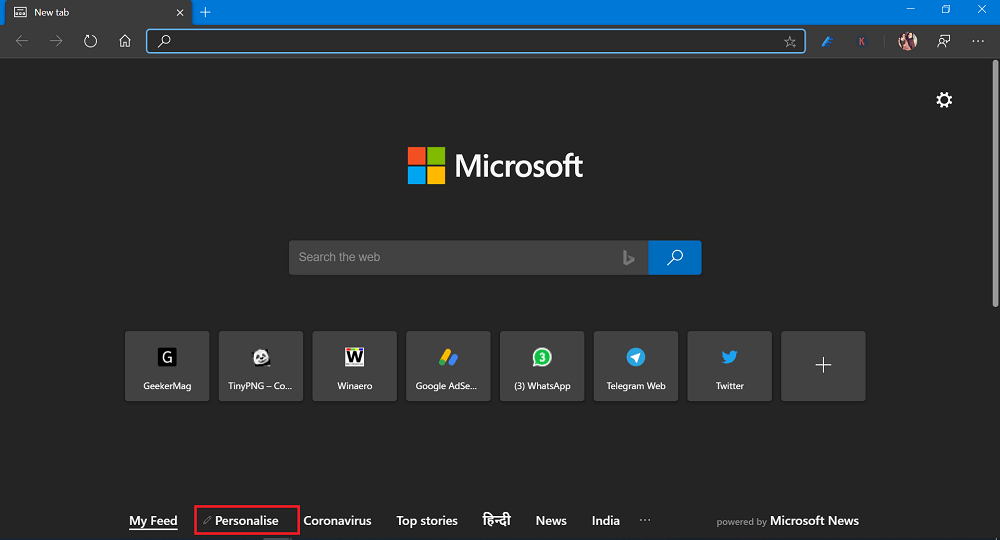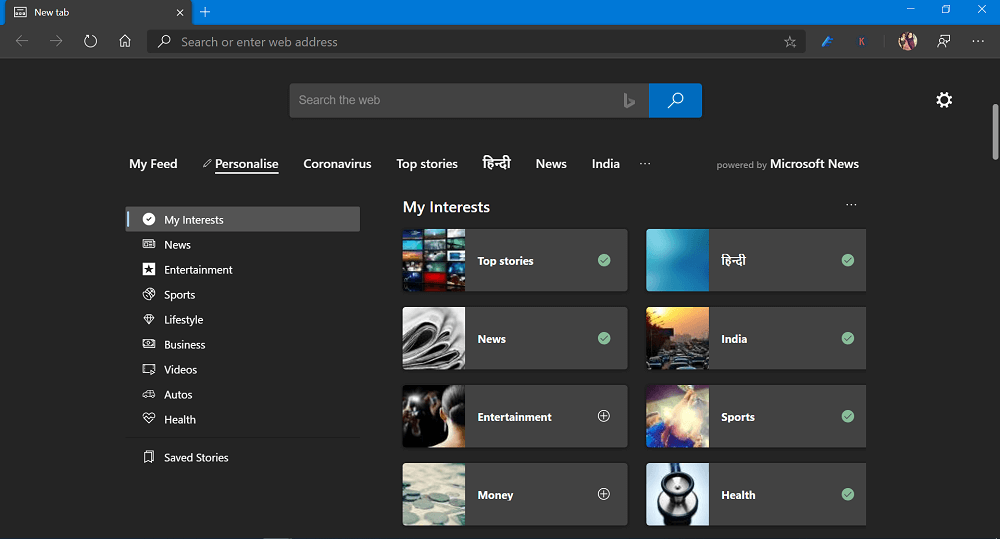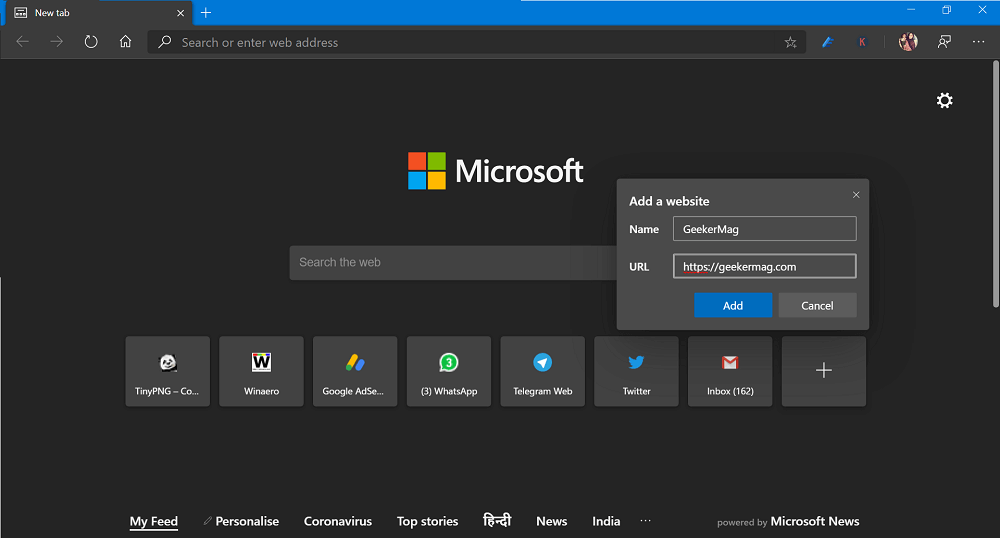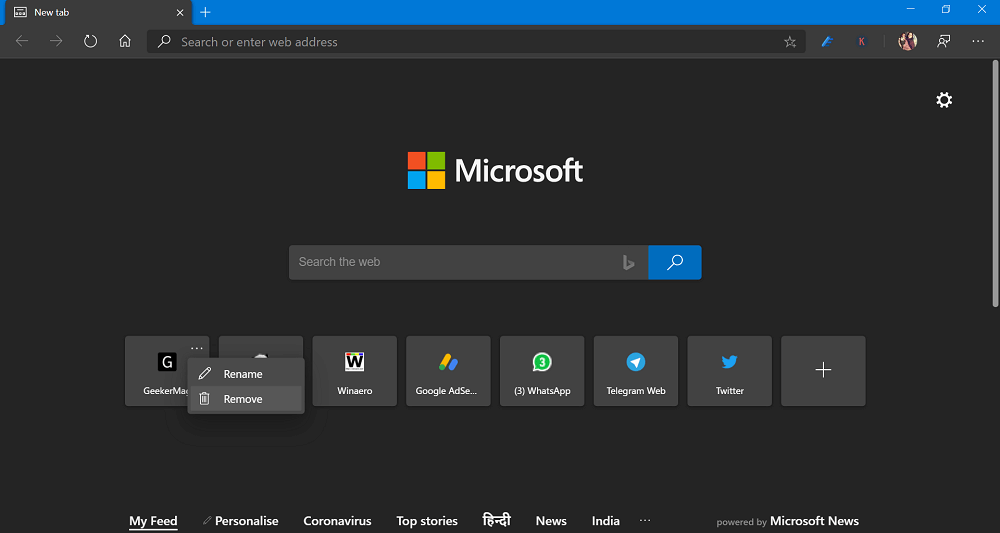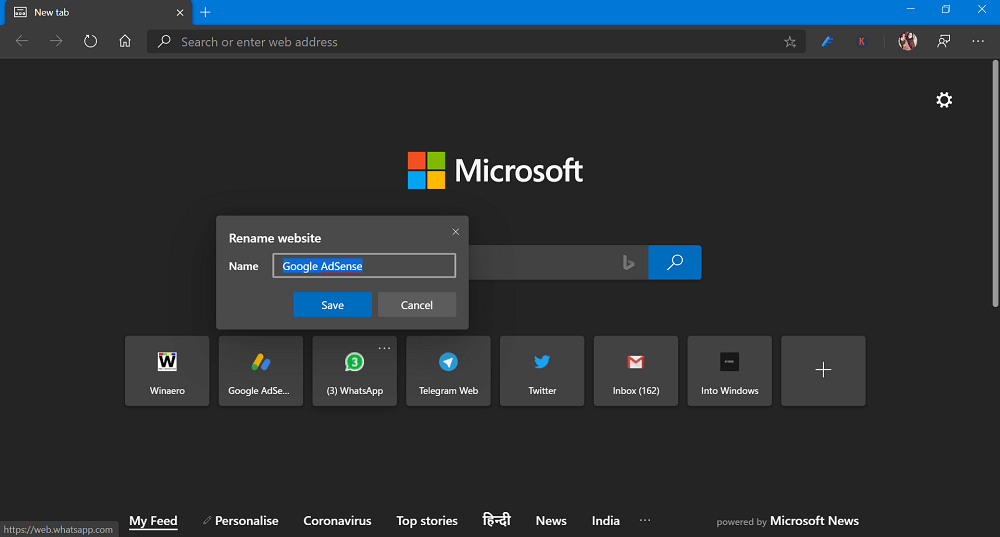Microsoft Edge Chromium based browser offer users a new tab page experience and its super easy to customize as compared to Edge Legacy. During the Initial setup, the first run experience dialog box offer option to select new tab page layout. In case, you’re not happy with that and would like to customize it, then its super easy to do.
Customize New Tab Page in Microsoft Edge
Microsoft Edge Page Layout option users can not only customize the NTP Layout but, you will find different options which include Focused, Inspirational, Informational, and Custom layout from where you can choose whether you would like to display most visited sites, background image and news feeds. In case, you want to customize New Tab Page in Microsoft Edge browser, then here’s how you can do that. Click on the ‘Settings and More‘ (icon) available on the upper right corner and select Settings. Here, switch to “New tab page” entry available on the left side. On the right side, click on the Customize button. It will automatically take you ‘New Tab Page’ and automatically launch Customize dialog box. Alternative, you can click on the Customize (Gear) icon available on the right side of the screen.
Customize Layout
In the dialog box, you will find different layout which includes: Focused Focused layout has no background, search box, link for sites which you visit frequently. If you scroll down, you will find links to news Inspirational The only different between focus and inspiration layout is that it has background that changes daily Informational Informational also has Background, Search box, Quick links, but its more focus is on latest news around the world. You can click on the Language & content down-down and select language of your choice depending on your region. In case, predefined didn’t satisfy you, then you can use Custom Layout. Click on the will give you more options which includes:
Show quick linksImage of the Day
Here, you will also find Content drop-down. Here you will find various options:
Content visibleHeading onlyContent visible on scrollContent off
Select the one that fits your requirement. In Microsoft Edge in Canary Channel, there’s an option Set Custom Image as New Tab Page Background in Microsoft Edge
Customize Content
In case, you want to personalize of New Tab Page, then here’s how you can do that: Launch New Tab Page in Microsoft Edge Scroll down to bottom and click on the Personalize option available on the left side. Under My Interest section, you can unselect topics which are of no interest. You can also switch to different categories available on the left pane to select more topic of interest. Click on the (+) icon to add into My interest list.
Add or Remove Links
You can also add, remove, and change the name of quick links of the sites available on the New Tab Page. Here’s how you can do that: Launch New Tab Page in Microsoft Edge. Next, click on the (+) button. In the Add a website dialog box, you need to Site Name and URL, and then click on the Add button. The link to same site will start appearing in the form of card. On the other hand, if you want to delete to site link, head over to site link, hover and then click on the More option (…) icon. Select Remove. To rename the details, select Rename and add your information and then Save. Once you have made changes, it will instantly reflect on your New Tab Page of Microsoft Edge.