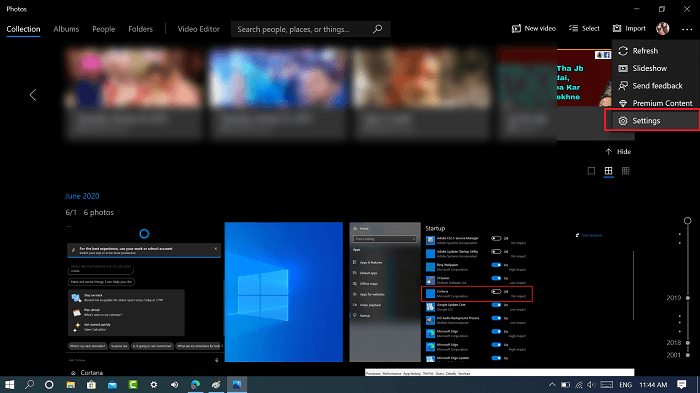Windows 10 in-built Photos app lets users view pictures and perform basic editing to make them better. It supports almost all the image format and loaded with features which a photos viewer app must have. Photos app also has a hardware acceleration feature and it useful when you save the image with a 3D effect. While saving the file it writes project to a video file. During this process, Hardware acceleration feature comes in action. Hardware Acceleration is useful for the Photos app, but some users might be problematic. Especially when they’re using older hardware that doesn’t support GPU acceleration or corrupted drivers.
Disable Hardware Acceleration in Windows 10 Photos app
If you’re the one facing issue because in the proper functioning of Photos app due to Hardware Acceleration, then here’s how you can disable it: In the Start menu search bar, type Photos, and when it appears in the search results, click to open it. Here, click on the Ellipse (…) icon available on the upper-right corner and select Settings. In the Photos settings window, scroll down to the video section and turn off the options for “Use hardware-accelerated video encoding when available“. As simple as that! At any point, you want to re-enable the Hardware Acceleration for Photos app in Windows 10, then reverse the process.