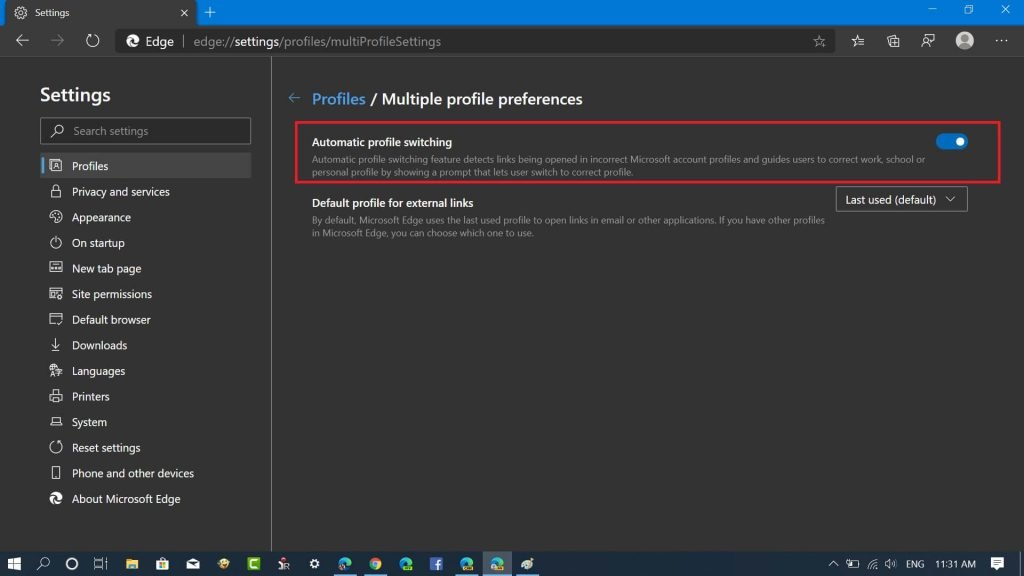Microsoft Edge has a feature using which users can create separate profiles for a different purpose. For example, you create different profiles for handling your work and personal needs. In case, you’re already using the same feature and have different profiles in the Edge browser, then the good news is that the company is adding a new feature called Automatic Profile Switching to make the browser even better for you. If you have a separate profile, then you can open a link in the profile of your choice from the context menu. You can even set default profile for external links in Multiple Profile Preferences available in the Profile settings. Starting with Edge Canary 83.0.449.0, the company introduced a new feature called Automatic Profile Switching. The feature is enabled by default and option for the same is available in Multiple Profile Preferences. For example, if you use two profile let say Personal and Work. The feature ensures that all your personal links open in the personal profiles and links related to work open in Work Profile. In case, you unknowingly open the link in incorrect profile the browser notify you to open the link in the correct profile window.
Enable and Disable Automatic Profile Switching
With default settings, the feature is enabled. In case, you want to disable or manage the feature, then here’s how you can do it:
- Launch Microsoft Edge.
- Click on the Settings and more icon and then select Settings from the menu.
- On the left side, select Profile. Now on the right side, Multiple Profile Preferences.
- Here, you can move the slider for “Automatic profile switching” to ON or OFF position to manage the feature as per your requirement. What are your thoughts about Automatic Profile Switching in Microsoft Edge? We would like to hear from you in the comments. Via – Techdows