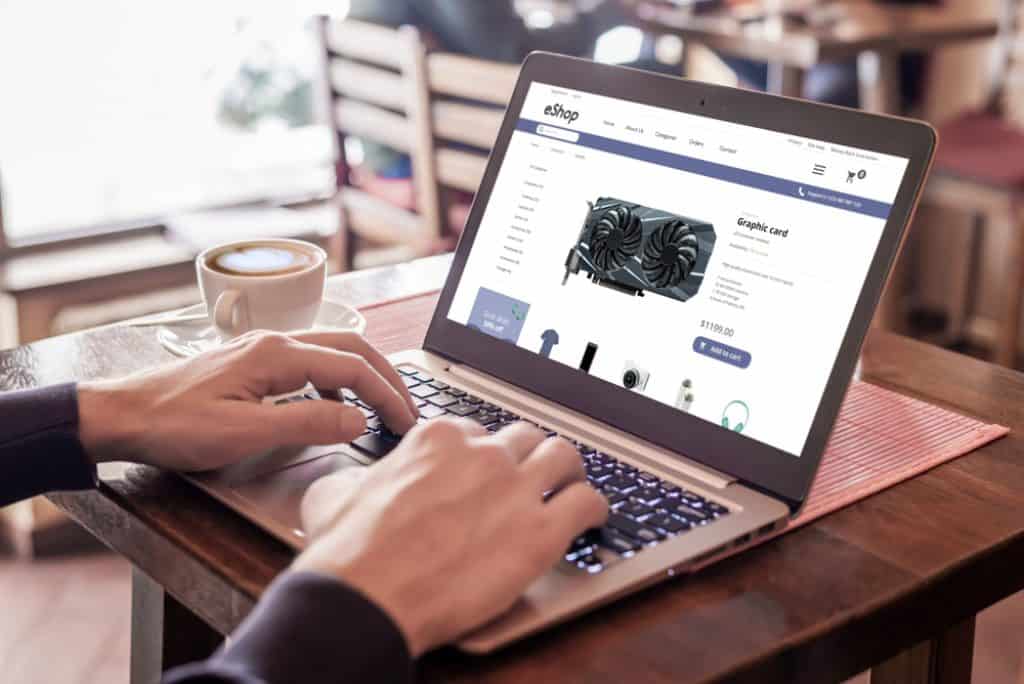This review will include an overview of the design, memory, GPU, battery, storage, and CPU specifications. More importantly, I will be discussing this Chromebook’s performance in each section of this review. All these are aimed at providing the necessary information you need in making a purchasing decision. After reading through this review, you will have a holistic idea of what the Acer Chromebook 14 is all about.
My Initial Thoughts
Getting a Chromebook shouldn’t require you to break the bank and that’s what the Acer Chromebook 14 offers. It wasn’t the cheapest at the time of its release in 2016, however, it now goes for a starting price of $190 (September 2021).
Having such a price tag makes it one of the cheapest Chromebooks at the time of writing this article. This Chromebook is cheaper than the HP Chromebook x360 and even Acer’s very own Spin 713 (2021). With the release of the Acer Chromebook 14 in 2016, one can’t help but wonder if it still stands a chance with more recent Chromebooks out there. Well, to find answers to that question, you’ll have to read on!
Acer Chromebook 14 Design, Dimensions and Weight Review
If we had to award a Chromebook under $200 for its finest design, the Acer Chromebook 14 would win that award. This is because of its all-aluminum alloy chassis with a fine smooth finish on the lid. You’ll give Acer a thumbs up for its design and build quality if you’re familiar with Chromebooks. That’s because most Chromebooks with over $300 price tags come with a plastic chassis. Also, having an aluminum chassis on this Chromebook is an upgrade of its predecessor – the Acer Chromebook C19 which had an all-plastic chassis. One of the advantages of having a device with a plastic chassis is how compact and lightweight it can be. However, even with an all-aluminum alloy chassis, the Acer Chromebook 14 is compact and fairly lightweight. To start with, it weighs 1678.2 g and has dimensions of 340.3 x 236.2 x 17 mm. Comparatively, the HP Chromebook x360 14 weighs the same as the Acer Chromebook 14. On the other hand, the ASUS Flip C434 14 weighs less at 1550g. Despite the few differences with its competitor, the Acer Chromebook 14 is not a burden to carry around. This compact Chromebook with a brush finish lid has the “Acer” text logo, “chrome” text, and the colorful Chrome cyclical logo at the left area of the lid. The branding of this Chromebook is placed attractively in whatever color variant you go for. In terms of color variants, Acer has been manufacturing different color variants of this Chromebook since its release in 2016. You can get the Acer Chromebook 14 in snow white, champagne gold, silver-grey, black, or stellar blue. As you would expect, this Chromebook has some ports for your needs. Starting with the right side of the Chromebook, there’s the power-in port and headphone jack. On the left, there are two USB 3.0 Type-A ports, a full HDMI port, and a Kensington lock slot. Surprisingly, there’s no SD card slot on this device! I’m not sure why Acer excluded the SD Card slot – perhaps Acer had to sacrifice it to include the HDMI port. However, whatever their reason was, it’s disappointing. On top of that, there are also no USB Type C ports which immediately makes you note that this is an old Chromebook. That is because, in more recent times, Chromebook manufacturers have been including full-service USB Type-C ports. These days, Chromebooks have at least one full-service USB Type C port that functions as the charging port and also a fast data transfer port. I guess we can overlook the absence of this feature since Acer created this device in 2016 when USB Type-C was not a trend in Chromebooks. Also in the aspect of design, there are no fans at the base of this device which is common for most Chromebooks. Also at the base, there are two downward-facing speakers that sound better with headphones or when connected to a speaker. To know what’s under the lid, you’ll need both hands – one to push the lid up and the other to hold down the keyboard deck. Despite not being a convertible, the hinges of this Chromebook go all the way to lay back at 180°. Once the lid is open, you’ll see a 14-inch display with HD (1366 x 768) resolution. This display also has some anti-glare which is meant to make the screen less reflective. However, you’ll still get some reflection on this screen. Additionally, the screen of the Acer Chromebook 14 has 250 nits – which is how bright this screen gets. 250 nits is an average screen brightness so don’t expect to be blown away by it. Also on the display, this screen resolution only has 54% sRGB. The 54% sRGB indicates an average color accuracy on images you view on this Chromebook. Above this display is a 720p webcam at the top bezel. Most webcams on laptops aren’t really the real deal and this one is far from the best for video conferencing. Moving to the Chromebook’s deck, this area is a good expression of the saying; “if it’s not broken, don’t fix it”. This is because the touchpad and keyboard of the Acer Chromebook 14 are the same as the predecessor. Apparently, Acer left the Chromebook’s deck untouched on this new model. For starters, the keyboard layout of this Chromebook is very similar to the Apple MacBook Air. However, the keyboard of the Acer Chromebook 14 isn’t backlit and that’s expected for its price point. On a positive note, the keys are properly spaced and comfortable to type on. As for the touchpad, it is made of plastic but one thing to love about this touchpad is its broadness. The broadness of this touchpad makes it convenient and easy to use, not forgetting its responsiveness of course. Even though there’s nothing mind-blowing about the keyboard and touchpad, they still get the job done. In brief, the Acer Chromebook 14 falls short for not having an SD Card reader and USB Type-C port. However, its great compact build and overall look deserve an eight out of ten in this design review section.
Acer Chromebook 14 Processor (CPU) Performance Review
The Acer Chromebook 14 features an Intel Celeron N3060 processor. This is a dual-core processor with a 2 MB cache. Furthermore, the processor has a 1.60 GHz base frequency and 2.48 GHz boost frequency. Actually, all these figures make no sense without knowing what they can do right? In that regard, I tried testing just how much processing power the Acer Chromebook 14 has. To start with, I tried out how websites respond on this Chromebook. On accessing itechguides.com, the website loaded rather slowly. In addition to that, using Facebook feeds on this Chromebook also took some time to load up. Apparently, that should tell you that doing an online course on this Chromebook will frustrate you. That’s because online courses involve videos and slides which will most likely take a while to load up. Another method of testing a CPU’s performance is with the use of a benchmark test tool. As it’s a standard here at itechguides.com, I used a benchmark test tool to further test the processing power of the Acer Chromebook 14. More precisely, I made use of the Octane 2.0. The Octane 2.0 is a JavaScript benchmark test tool that’s used to test a Chromebook’s performance. In the Octane benchmark test, Acer Chromebook 14 scored 8,178 points while the HP Chromebook 14 scored 10,000 with the same processor. This is a clear score difference which makes HP’s Chromebook a better performer. However, the Acer Chromebook 14 did better than the ASUS Chromebook Flip which scored 7,516 in the same test. One explanation for the average CPU performance of the Acer Chromebook 14 is the Intel Celeron N3060 which is actually a low-end processor. Despite that, it could have performed better, especially when surfing the web. In short, the processing power of the Acer Chromebook 14 is not a high performer and slows down during minimal tasks. For that reason, I will rate Acer Chromebook 14 a six out of then in this processor review section.
Acer Chromebook 14 Memory (RAM) Performance Review
The Acer Chromebook 14 is shipped with 4 GB RAM. This memory is a single slot memory that is attached to the motherboard and does not support upgradability. Nonetheless, you won’t need memory upgradability on this device because 4 GB is just enough memory to run tasks. To be sure that this Chromebook is capable, I tested its multitasking ability and it delivered an average performance. I started by streaming some songs on boom play, then I had 11 web tabs open. On two of these web tabs, I had Facebook open on one and was streaming a YouTube video on another simultaneously. Following that, I noticed that the Acer Chromebook 14 actually slowed down when I switched between these web tabs. To further test the memory’s performance, I made use of Cr-XPRT 2015. The Cr-XPRT is a benchmark test tool that measures a Chromebook’s memory performance and how it handles basic productivity tasks such as multitasking. At the end of this Cr-XPRT test, the Acer Chromebook 14 scored 57 points. The Acer Chromebook 14 however didn’t match up to the 96 points score of the Dell Chromebook 13. The average memory performance score of the Acer Chromebook 14 is no surprise with its slow processor. To clarify, the ability of a device to handle tasks simultaneously doesn’t solely depend on the RAM – the processor is also involved. This means that the slow processor also explains why the memory struggles with some tasks. With that said, the memory performance section of the Acer Chromebook 14 review deserves a rating of six.
Acer Chromebook 14 Storage Options & Performance Review
The storage of the Acer Chromebook 14 comes in two options to choose from. You can get this Chromebook with either 16 GB eMMC or 32 GB eMMC storage. Just by reading the previous sentence, you’re probably wondering if either storage size is enough. Having a small storage size can be frustrating especially when smartphones offer more than what we see on Chromebooks. Additionally, 32 GB eMMC storage is the most common storage option available on Chromebooks. As for the 16 GB option, I won’t advise you to opt for that storage size option. My reason for suggesting that is because Acer didn’t provide an additional storage option for this device. As I earlier stated, there is no SD card reader on this Chromebook for expandable storage. More plainly, it means that for whatever storage option you go for, you’re stuck with just your choice and nothing more. Instead of being stuck with just 16 GB and nothing more, you could add some cash and get the 32 GB storage. Regardless, it would be of great use if you opt for the 32 GB storage option, it might not be a lot but it’ll be enough. This is especially true because you won’t save large files on this Chromebook, what you have instead are Android apps. Fortunately, these android apps are usually not large, with about 30 MB in size. Imagine if you download thirty apps of that size from the Google play store – you’ll just use 900 MB of storage. In brief, Acer doesn’t offer the best storage option for the Chromebook 14. And for that, I will be giving a rating of six for the storage option section of this review.
Acer Chromebook 14 Graphics Card Performance Review
The graphics card featured on the Acer Chromebook 14 is the Intel HD Graphics 400. This graphics card has a 320 MHz base frequency and a 600 MHz boost frequency. Furthermore, this is an integrated graphics card which means it relies on the Chromebook’s CPU in carrying out its graphics tasks. This integrated GPU performs inversely to the dedicated graphics card which has its own memory and works independently without relying on the CPU. Generally, Chromebooks run with the integrated graphics card while more conventional laptops run with either or both integrated and dedicated graphics cards. At the time of writing this review, we are yet to see a Chromebook so powerful to handle a dedicated graphics card. With that explanation, it’s important you know what this integrated GPU has to offer. In that light, I used WebGL to test the graphics performance of the Acer Chromebook 14. The WebGL Aquarium graphics is a test tool that tests 3D graphics rendering which analyses the overall graphics performance of a Chromebook. On this test, the Acer Chromebook 14 performed at 47 frames per second (fps) with 500 fish. When compared with its competitors, this Chromebook didn’t meet up. For example, the Dell Chromebook 13 and Toshiba Chromebook 2 both performed at 60 fps with as many as 1,000 fish. To clarify, the word “fish” in this test is WebGL’s term for “score” or “points”. Following the graphics test score, Acer’s 14-inch Chromebook underperformed compared with two of its competitors. This underperformance is enough reason to rate the graphics card performance section of this review a six.
Acer Chromebook 14 Battery Life & Performance Review
A 3-cell Li-Polymer 3920 mAh battery is what powers the Acer Chromebook 14. As for its battery life, Acer claims that this Chromebook has 12 hours battery life. I refused to believe the advertising language of Acer till I put the Chromebook to good use. To do that, I tested the battery by doing a video playback. A video playback test involves playing a video repeatedly till the laptop gives up. Before I commenced the test, I charged the Chromebook fully. I also turned the Wi-Fi on and set the screen brightness to 50%. After the above settings, I played a YouTube video repeatedly which the Acer Chromebook 14 survived at 10 hours 46 minutes. The Toshiba Chromebook 2 was almost close with its 10 hours 18 minutes of survival on the same test. Also in comparison, the HP Chromebook 14 lasted 6 hours 56 minutes in the same test. Despite not being the exact battery life Acer claimed, it was pretty close and did better than its competitors. The Acer Chromebook 14 deserves a thumbs up for its good battery life. With that said, the battery life and performance section of this review deserves a rating of nine.
My Final Thoughts
In conclusion, it’s understandable if Acer wanted to sacrifice some features of this device in other to deliver a great price. However, these sacrifices were a handful. Without an SD card reader, and having average performance are big cons. Perhaps Acer did that to provide us with an attractive aluminum body and battery that lasts all day. However, you can consider the Acer Chromebook 14 if you just need an extra device at home or for your kids. This Chromebook is also an option if you can do without an SD Card reader and you don’t need a device with fast performance either. I hope you found this Acer Chromebook 14 review helpful. If you found the review helpful, please do share your experience with our community platform at Itechguides Community Forum. In addition to that, your questions concerning this review are welcome at Itechguides Community Forum. You’ll get answers from our team and other members of the community. Before you leave this page, you may want to check out our Chromebook Reviews page to find other helpful Ubuntu Linux guides
Reference and Further Reading